When importing DXF files into the Surfaces:
•Vertices from most DXF entities are imported as Nodes
•3D Faces can be imported as Nodes or Elements.
To import surface data:
•Activate the Nodes to import data into.
•Click File > Import > DXF.
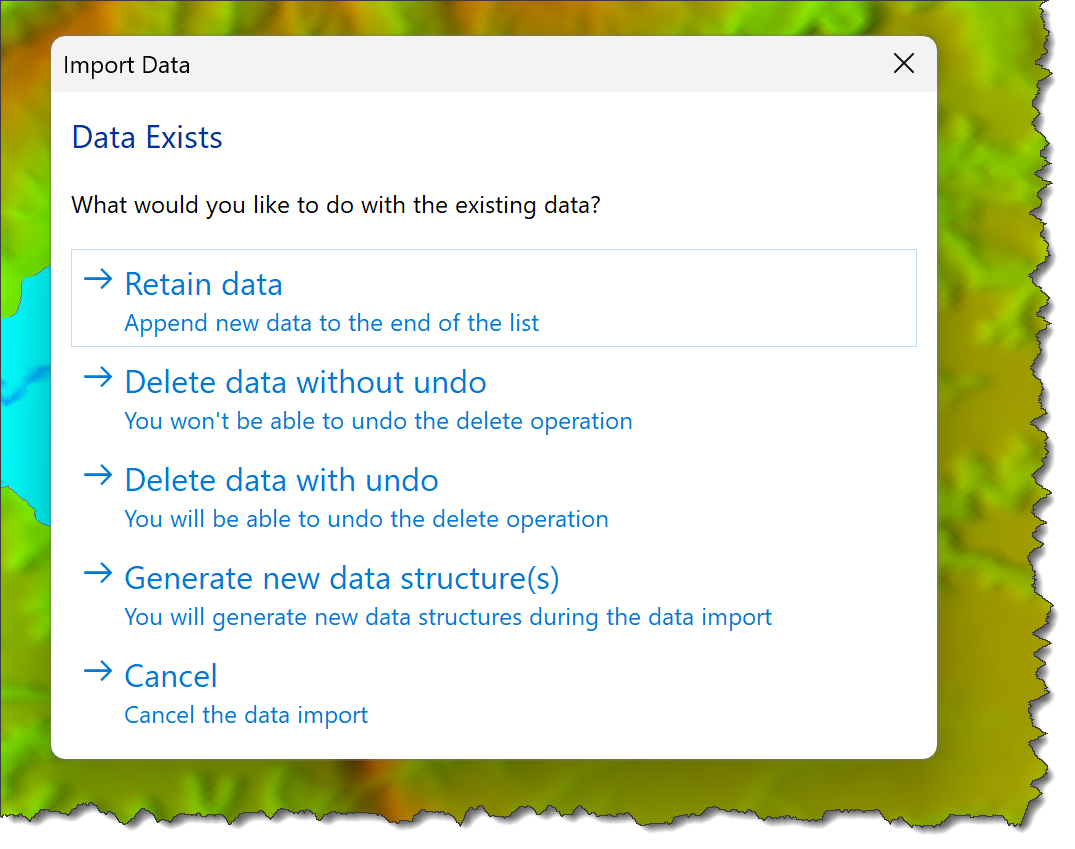
•Select an action if data exists in the active Data Grid row:
oRetain Data and append new data
oDelete Data without Undo
oDelete Data with Undo
oGenerate New Data Structures (Add a new surface)
oCancel the data import
•Use the File Open Dialog to select the DXF File.
•Click Open.
•Select DXF Import Dialog options for:
•Click OK.
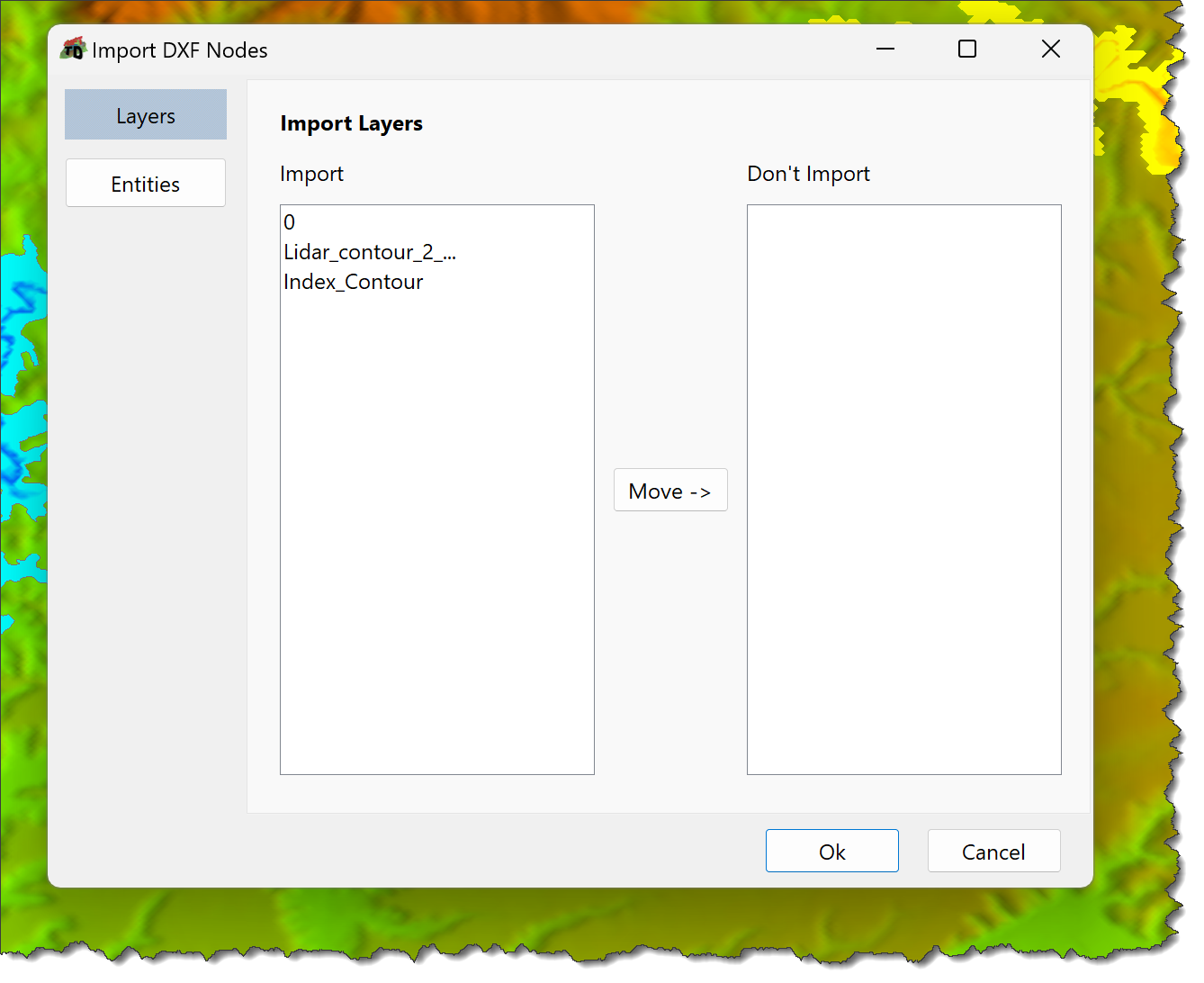
Use the "Import" and "Don't Import" lists to specify layers to import.
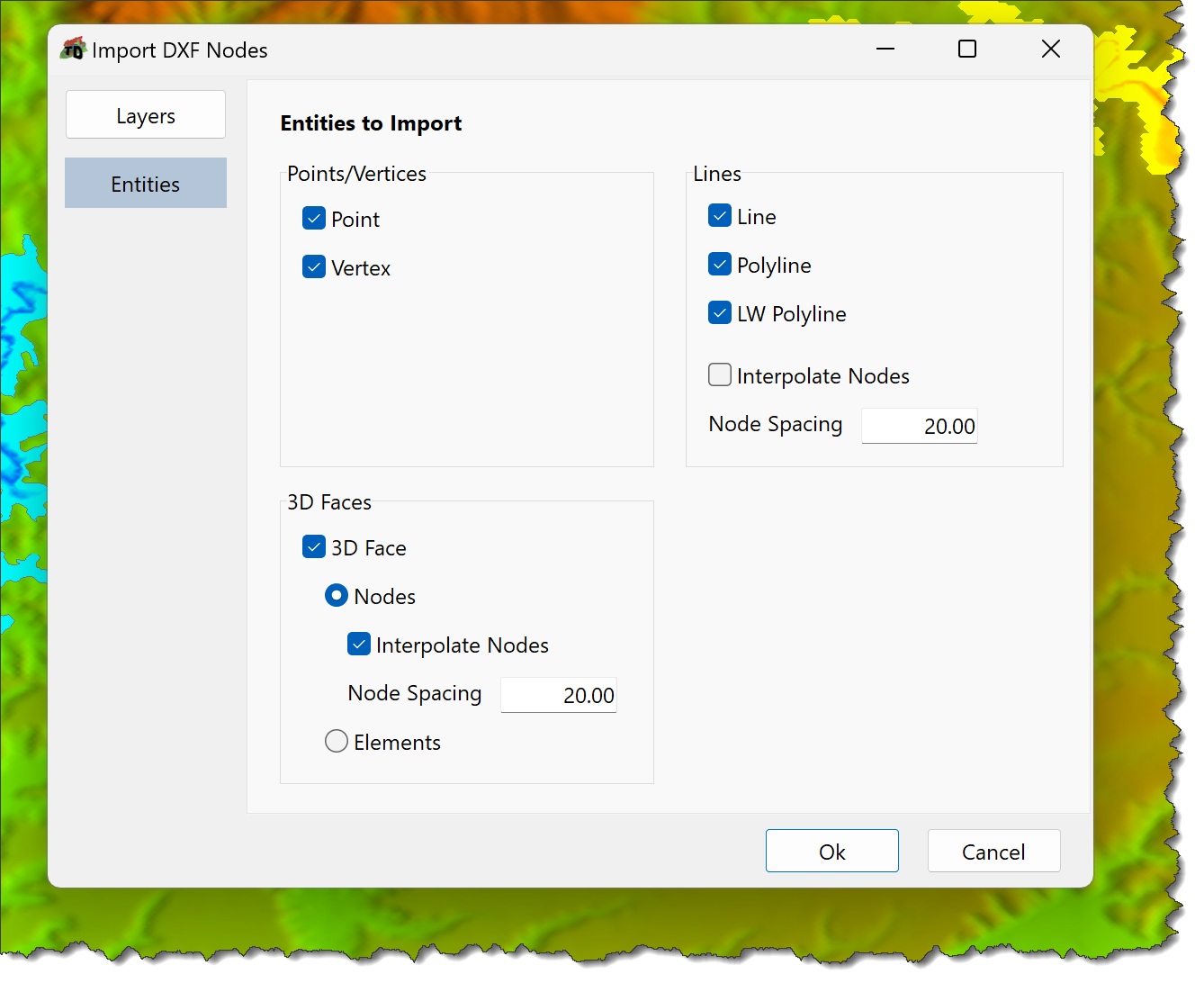
Select the entities to import:
•Points/Vertices: Import DXF points and/or vertices.
•DXF Lines
oSelect DXF line types to import:
▪Lines; and/or
▪Polylines; and or
▪LW Polylines.
oTo interpolate nodes along DXF lines:
▪Tick the Interpolate Nodes Box
▪Specify the Node Spacing
•3D Faces:
oImport 3D Faces as Nodes or Elements:
▪Nodes: Import the points defining the 3D face as Nodes:
oTo add additional Nodes along the 3D Faces edges:
oTick the Interpolate Nodes Box
oSpecify the Node Spacing
▪Elements: Import the 3D Faces as Elements.
Notes •To reduce the number of nodes Audit Nodes . •To add additional Nodes: oGenerate a Node grid; and/or |