To edit Break Lines:
•Activate the Surface Nodes in which the Break Lines are defined.
•Click Edit > Break Lines; or
•Click the Break Line Button.
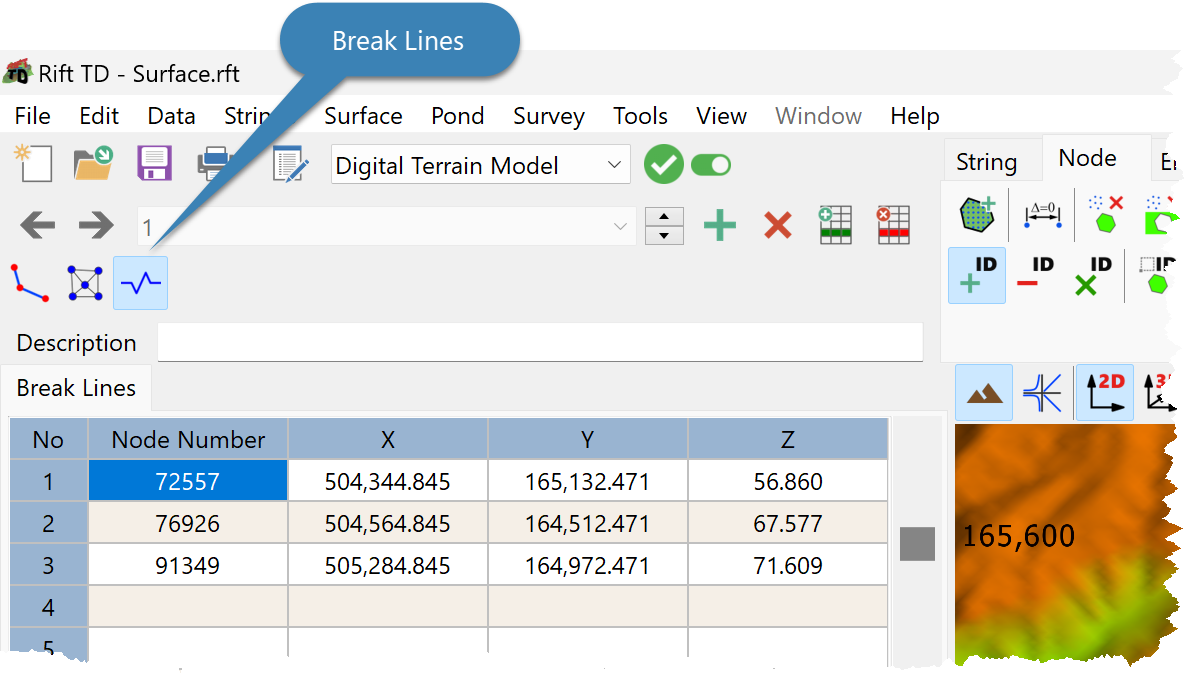
•Use the Navigation Toolbar to select the Break Line.
•Use the Data Toolbar to add a Break Line.
•Edit the Node Number:
oOn the Data Grid; or
Notes 1.The Node x, y and z coordinates are provided for information only. 2.The Active Surface defines the Active Break Lines. |